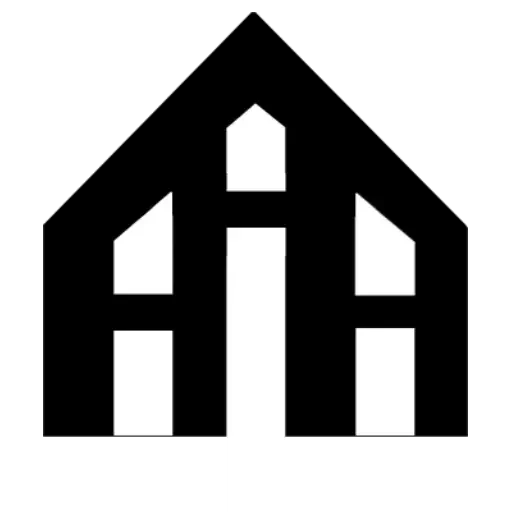Are you tired of admiring your beautiful Canva designs on your computer screen? Do you yearn to bring them to life and display them in your home or office? Well, you're in luck! In this step-by-step guide, we will walk you through the process of printing your Canva designs, so you can proudly showcase your creativity in tangible form. Whether you're a graphic designer, a small business owner, or simply someone who loves creating stunning visuals, this article will equip you with the knowledge and tools to turn your digital masterpieces into stunning physical prints. So, grab your design files and let's get ready to bring your imagination to life!

Introduction to Canva: A Brief Overview of the Design Platform
Canva is a popular online design platform that allows users to create stunning graphics, presentations, social media posts, and more. With its user-friendly interface and extensive library of templates, images, and fonts, Canva has become a go-to tool for both professionals and beginners in the design world. Whether you need to create a flyer, a logo, or a social media banner, Canva offers a wide range of customizable options to help you bring your ideas to life.
Creating Your Design: Tips and Tricks for Designing on Canva
Designing on Canva can be both fun and challenging, especially if you're new to graphic design. To help you create eye-catching designs, here are some tips and tricks to keep in mind:
- Start with a clear vision: Before diving into Canva, take some time to brainstorm and define your design goals. Having a clear vision will make the design process smoother.
- Use templates as a starting point: Canva offers a vast collection of templates for various design categories. Start by selecting a template that matches your project and customize it to fit your needs.
- Experiment with colors and fonts: Canva provides a wide range of colors and fonts to choose from. Play around with different combinations to find the perfect match for your design.
- Keep it simple: Avoid cluttering your design with too many elements. Stick to a clean and minimalistic design to ensure your message stands out.
Exporting Your Design: Saving Canva Designs for Print
Once you've finished creating your design on Canva, it's essential to export it correctly to ensure high-quality printing. Here's how you can save your Canva designs for print:
- Choose the right file format: Canva allows you to export your design in various file formats, such as PDF, PNG, and JPEG. For print purposes, it's recommended to save your design as a high-resolution PDF file.
- Set the correct dimensions: Before exporting, make sure to set the dimensions of your design to match the size you intend to print. Canva provides preset dimensions for various print materials, such as business cards, flyers, and posters.
- Check the bleed and trim settings: If your design includes elements that extend to the edge of the page, ensure that you include a bleed area in your export settings. Bleed allows for slight trimming variations during the printing process.

Preparing for Print: Understanding Print Specifications and Requirements
Before sending your design to print, it is crucial to understand the print specifications and requirements. This includes knowing the required file format, resolution, color mode, and bleed settings. By ensuring that your design meets these specifications, you can avoid any issues or delays during the printing process.
Choosing a Printing Method: Exploring Different Printing Options for Canva Designs
When it comes to printing your Canva designs, there are various printing methods to choose from. These methods include digital printing, offset printing, and screen printing, each with its own advantages and considerations. By understanding the different printing options, you can select the method that best suits your design and budget.
Step-by-Step Guide to Printing Canva Designs: A Detailed Walkthrough
Printing your Canva designs can be a straightforward process when you follow a step-by-step guide. This guide will take you through the necessary steps, from preparing your design for print to selecting a printing method and finally sending it to the printer. By following this detailed walkthrough, you can ensure a smooth and successful printing experience.

Canva Printing Guide
Troubleshooting Printing Issues: Common Problems and Solutions when Printing Canva Designs
Printing Canva designs can sometimes come with its own set of challenges. Common problems that users may encounter include misalignment, poor color quality, and print errors. To troubleshoot these issues, ensure that you have the latest printer drivers installed and that your printer settings match the specifications of your design. Additionally, check your design for any hidden layers or elements that may affect the print output. If problems persist, try exporting your design as a PDF file and printing from that format. This can help resolve compatibility issues between Canva and your printer.
Optimizing Designs for Different Print Sizes: Adjusting Canva Designs for Various Print Dimensions
When printing Canva designs, it is important to optimize them for different print sizes. Start by determining the desired print dimensions and then adjust your design accordingly. Canva offers a range of preset dimensions for common print sizes, such as business cards, flyers, and posters. However, if you have a custom print size, you can manually set the dimensions in Canva. Remember to consider bleed areas, which are extra margins added to the design to ensure that no important elements are cut off during printing. By adjusting your Canva design to match the specific print dimensions, you can ensure that your printed materials look professional and visually appealing.
Selecting the Right Paper Type: Understanding Different Paper Options for Printing Canva Designs
The choice of paper type can greatly impact the final look and feel of your printed Canva designs. There are various paper options available, each with its own characteristics. For example, glossy paper provides a shiny finish that enhances color vibrancy, while matte paper offers a more subtle and elegant look. Textured paper can add a unique tactile element to your designs. When selecting the right paper type, consider the purpose of your printed materials and the desired effect you want to achieve. Experiment with different paper types to find the one that best suits your Canva designs and meets your printing requirements.
Enhancing Print Quality
Improving the sharpness and color accuracy of Canva designs can significantly enhance the overall print quality. Here are some techniques to achieve this:
Adding Finishing Touches
Exploring options for lamination, embossing, and other print enhancements can elevate the look and feel of your Canva designs. Consider these finishing touches:
Printing Canva Designs at Home
Printing high-quality designs on your own printer can save time and money. Here are some tips and tricks to ensure professional results:
Canva design variations
Canva offers a wide range of design variations to cater to different needs and preferences. Whether you're designing a flyer, business card, poster, or social media graphic, Canva provides numerous templates and customization options. You can choose from various layouts, fonts, colors, and images to create a design that suits your style and purpose. Additionally, Canva allows you to easily resize your designs for different platforms, ensuring consistency across different mediums.
Print specifications for Canva designs
When it comes to printing Canva designs, it's important to consider the print specifications to achieve the desired results. Canva provides options to set the print size, resolution, and color mode for your designs. You can select standard print sizes such as A4, letter, or custom dimensions to fit your specific requirements. It's recommended to use a resolution of at least 300 DPI (dots per inch) for high-quality prints. Canva also allows you to choose between RGB and CMYK color modes, with CMYK being the preferred option for professional printing.
Printing options for Canva designs
Once you have finalized your design in Canva, you have several options for printing it. Canva offers both online and offline printing services. If you prefer online printing, you can directly order prints of your Canva designs through Canva Print. This service ensures high-quality prints and delivers them to your doorstep. Alternatively, you can download your design as a PDF or image file and take it to a local print shop or use your own printer. Canva provides guidelines and recommendations for printing to help you choose the best option for your needs.
Troubleshooting Canva design printing issues
If you encounter any problems while printing your Canva designs, there are a few troubleshooting steps you can try. First, make sure that your printer is properly connected to your computer and turned on. Check that you have selected the correct printer and that it has enough ink or toner. If the printout is coming out blurry or distorted, try cleaning the print heads or adjusting the print quality settings. Additionally, ensure that you are using the correct paper size and type for your design.
Adjusting Canva designs for different print sizes
When preparing your Canva designs for printing, it's important to consider the desired print size. If you need to adjust the size of your design, you can do so in Canva by selecting the "Resize" option. Here, you can enter the dimensions you want for your printout. Keep in mind that resizing may affect the overall composition of your design, so be sure to review and make any necessary adjustments before printing.
Paper options for printing Canva designs
Choosing the right paper for your Canva designs can greatly impact the final printout. There are various paper options available, each with its own characteristics. For a professional and polished look, consider using a high-quality matte or glossy paper. If you prefer a more textured and artistic feel, you can opt for specialty papers such as canvas or watercolor paper. Additionally, make sure to select a paper that is compatible with your printer to avoid any printing issues.
In conclusion, knowing how to print Canva designs is an essential skill for individuals and businesses alike. With the increasing popularity of Canva as a design tool, being able to bring these digital creations into the physical realm is crucial. Whether it's creating marketing materials, invitations, or personalized gifts, being able to print Canva designs allows for greater versatility and customization. Furthermore, in today's digital age, where everything is easily shared online, the ability to print Canva designs adds a tangible and personal touch to any project. It allows for the creation of physical copies that can be displayed, shared, and cherished. By following a step-by-step guide, individuals can seamlessly bring their Canva designs to life and make a lasting impact in both personal and professional contexts.